Answered By: Maddy Newquist Last Updated: Dec 05, 2024 Views: 6227
By February 1, 2025, the OverDrive app will no longer function on any platform. OverDrive's Libby app is an easy way to get started with downloadable books, audiobooks, and magazines and is available for Android, iOS (iPhone/iPad/iPod touch), and Kindle Fire. Learn how to get started with Libby.
The OverDrive app lists items in two places: Your Loans include all OverDrive items that you have borrowed. Your Bookshelf shows only items that you have checked out and downloaded to the app.
|
Loans: Click on the three books icon to access loans, holds, and wish list.
|
|
Bookshelf: Tap the hamburger menu
|
If you don't see an item that you've checked out on your Bookshelf, go to your Loans to download it. Here's how:
- Open the OverDrive app on your device.
- Tap the hamburger icon
 in the upper left.
in the upper left. - Tap Austin Public Library from the slide-out menu. If you don't see it, here's how to add it.
- The OverDrive catalog will load. Tap the
 icon to go to your account and log in.
icon to go to your account and log in. - You'll be taken to your Loans. If you see the book here:
- For eBooks, tap Add to App and choose the EPUB format if available to load it onto the app bookshelf, where you can read it. If available, you can also choose the Kindle format to read it on the Kindle app. Learn more about the Kindle format.
- For eAudiobooks, tap Download (MP3 Audiobook) to load it onto the app Bookshelf.
- For either format, you can also choose Read Now or Listen Now (In your browser), if available, to stream it. These will not be downloaded and can be accessed only from your Loans.
- For eBooks, tap Add to App and choose the EPUB format if available to load it onto the app bookshelf, where you can read it. If available, you can also choose the Kindle format to read it on the Kindle app. Learn more about the Kindle format.
- If you choose EPUB or MP3, tap the icon in the upper left to slide out the menu again.
- Tap Bookshelf. The book should now appear. After it has finished downloading, tap it to open it.
If you do not see the book in your Loans (step 5), confirm that you are signed into your account and not someone else's. If the item was on hold, also check the Holds section of your account so you can select Borrow to officially check it out.
If the item cannot be found and you are sure you have it checked out, please fill out this form to contact OverDrive Support so that they can investigate.
Was this helpful? 5 8
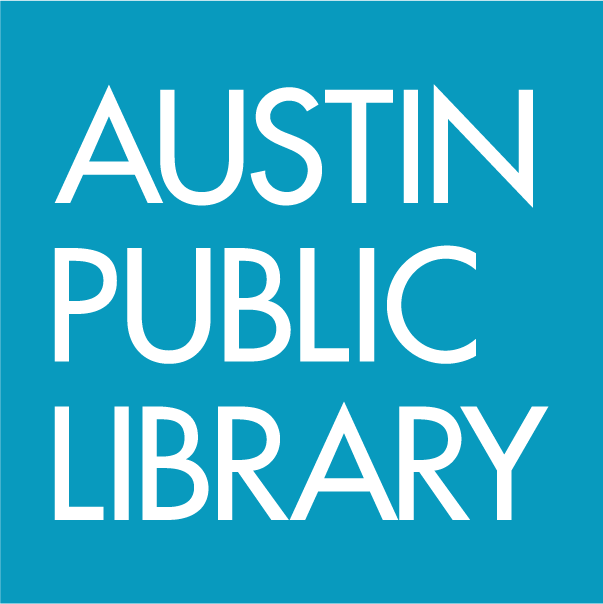
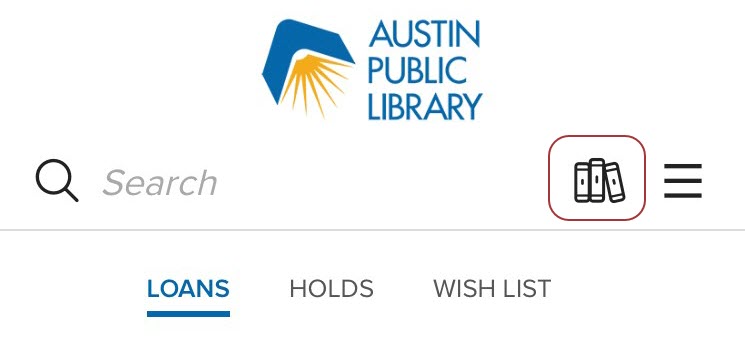
 at the top left. Bookshelf will be underneath the My Libraries section.*
at the top left. Bookshelf will be underneath the My Libraries section.*
 in the upper left.
in the upper left.