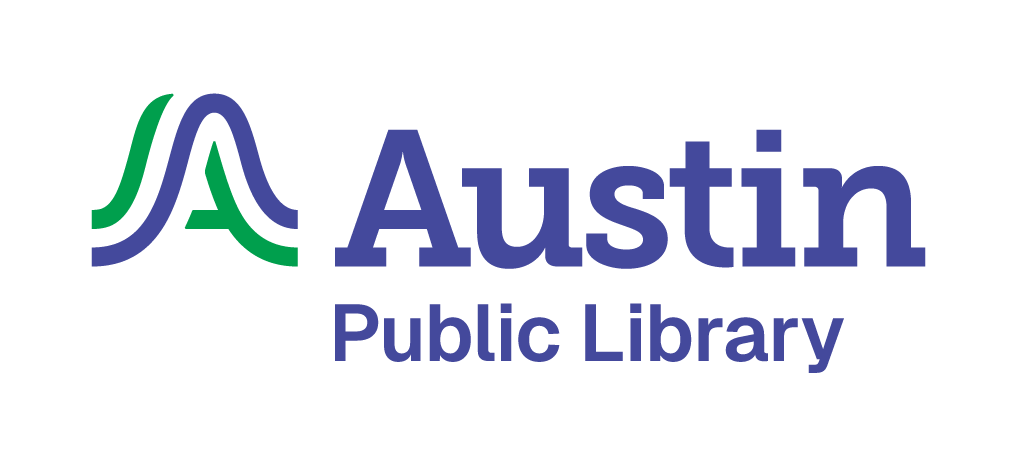Answered By: Leah Oswald Last Updated: Oct 10, 2025 Views: 1561
If you can't choose a pickup location, you have single click holds activated. This feature lets you automatically default to a preferred location for all holds.
Here's how to check and adjust your settings.
- Go to My APL: My Settings and log in if prompted.
- Scroll down to Account Preferences. Under Holds and Pickup Location, check to see if single click holds is enabled:

- If it shows that single click holds is enabled, you have two options:
- If you prefer to choose the pickup location each time you place a hold, click Change.

Then click on the toggle button...

to uncheck this option, then click Save Changes to save your preference.

- If you want to keep single click holds enabled but want to change the location, click Change and then use the drop-down menu to select a first preferred location:

Then click Save Changes to save your preference. Future holds will automatically default to this preferred location.
If single click holds is not enabled and you are still unable to choose your pickup location, please contact us and we'll investigate. Learn how to change your pick-up location after placing a hold.
Note: If a location does not appear as an option, it may be temporarily closed for maintenance or renovations.
Was this helpful? 0 0