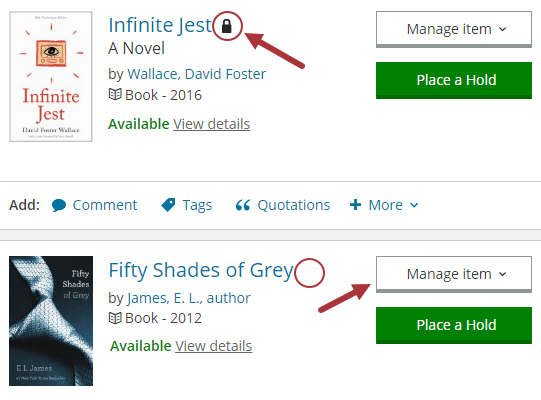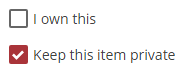Answered By: Maddie Vaughn Last Updated: Oct 10, 2025 Views: 15731
Answered By: Maddie Vaughn
Last Updated: Oct 10, 2025 Views: 15731
No one can see your checkout or holds history—not even Library staff. The Library sees only current checkouts and holds, as well as items that incurred fines.
Items you add to Shelves and Lists are automatically private for new accounts, but settings may need to be updated to Library accounts made before June 2021. Also note that any catalog item you comment on, rate, tag or summarize is automatically added to your Completed Shelf. Learn how to check and change your settings below.
My Shelves
To make items automatically private or public:
- Go to My APL: Privacy.
- Check the desired boxes and click Save Changes.

To check or change the privacy of individual items:
- Log in to My APL: My Shelves and go to the desired Shelf.
- Check to the right of the item's cover. A lock icon means it's private. No lock means it's public.
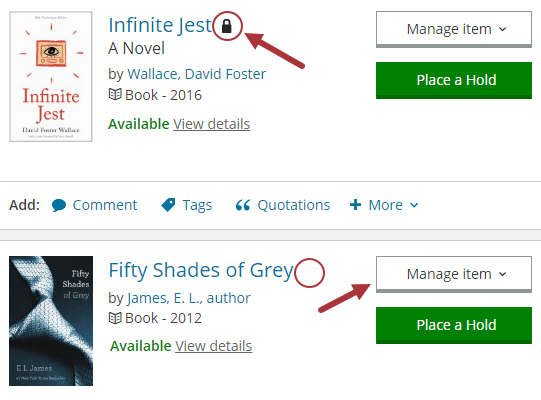
- To change the status, click Add Details next to an item.

- At the bottom of the menu, check the box by Keep this item private so only you can see it, or uncheck it to make the item public.
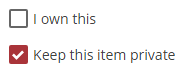
My Lists
- Log in to My APL: My Lists.
- Check to the right of the list name for its Visibility, which describes the privacy level of the list.

- If you want to increase or decrease the Visibility/Privacy of a list, click
 at the end of the row after the list name.
at the end of the row after the list name.
- Go to the top right-hand corner of the editing page and click on
 .
.
- When the Ready to Publish window comes up, check your preferred privacy level for your list:

- Next, click Publish and your list privacy settings will be updated.
Was this helpful? 12 9