Answered By: Victoria Wayland Last Updated: Oct 10, 2025 Views: 9027
Answered By: Victoria Wayland
Last Updated: Oct 10, 2025 Views: 9027
Here are a few different ways to find academic or scholarly journals or articles in our databases:
1. Search by Topic in Multidisciplinary Databases
- In Gale Academic OneFile, you can limit your search to Scholarly (Peer-Reviewed) Journals from the Advanced Search page.

- Please note that JSTOR contains only peer-reviewed journals and some primary documents, and there is not a way to limit your search to only peer-reviewed journals in JSTOR.
2. Search by Topic in Subject-Specific Databases
- From the Library’s Home page, click on the Research and Learning tab at the top of the screen.
- Next, click on Digital Resource Subjects.
- You will now see a list of broad subject areas. Find the subject area you are interested in and click on it.
- You will then find a list of databases specializing in that subject area. Read the description for each database and choose a database that seems to fit your needs. (Please note that some databases do not provide journal articles but specialize in other kinds of information like eBooks, statistical data, language learning, or movies.)
- You can now search for the specific topic you are interested in. Please note that database platforms and their search features vary. Select Scholarly or Peer-Reviewed while searching if the option is available.
- Please see How do I find articles on a topic? for more topic search strategies and tips.
3. Browse Scholarly Journals
If you do not have a specific topic but want to browse scholarly journals in a specific field of study, you can do so from the eJournal Finder.
- Go to the eJournal Finder.
- Under Browse by Subject, choose a broad category and then select a narrower subject. The number of journals is shown in parentheses.
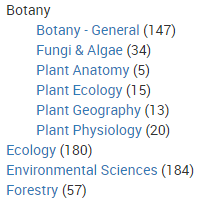
- You will then see the journals in that subject area. Under the name of the journal, you will see a list of the databases that contain the journal, along with the available years. The Peer-reviewed journals are identified here.

- Use the Limit by Peer-Reviewed option at the top of the search results if you want to see only peer-reviewed journals.
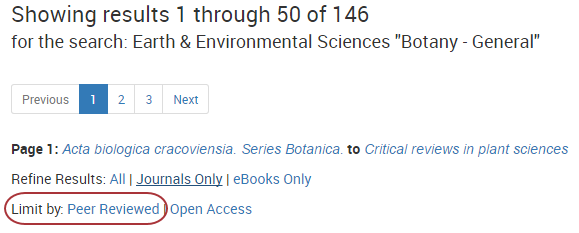
- Click a database link that has the year range for the journal you need. Log in with your Library Card number and password/PIN if prompted.
- From here, database interfaces vary. You may go directly to the journal and search and browse by date by clicking on a year, or you may need to enter the journal title again.
Ask a Librarian if you need help or advice! You can also Book a Librarian for a free 30-minute session if you need extended assistance. We are available by phone, email, and video meeting.
Was this helpful? 3 3
