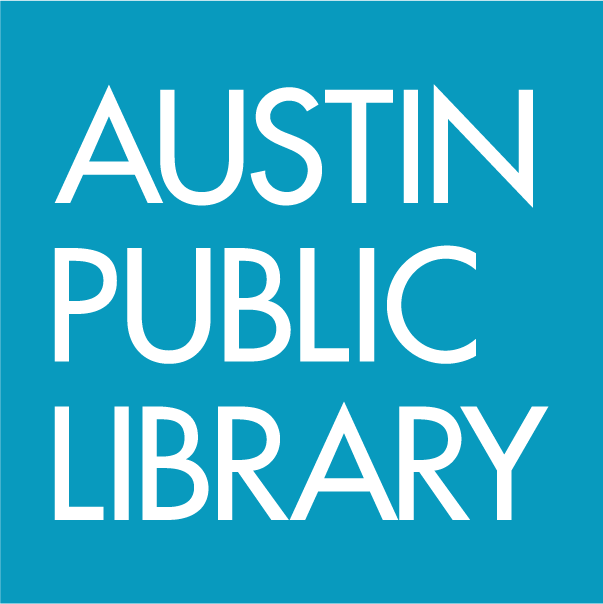Answered By: Maddy Newquist Last Updated: Dec 07, 2023 Views: 1280
OverDrive will remove the OverDrive app from most app stores on February 23, 2022. OverDrive's Libby app is an easy way to get started with downloadable books, audiobooks, and magazines and is available for Android, iOS (iPhone/iPad/iPod touch), and Kindle Fire. Learn how to get started with Libby.
OverDrive offers a dyslexic font in the Libby app and its catalog. This font aids letter recognition and smoother reading for those with dyslexia. Here's a sample:

To turn on dyslexic font in the Libby app:
- Open a book in the Libby app
- Tap in the center of the screen
- Tap the large A
 at the top of the screen
at the top of the screen - Under Book Design, tap OpenDyslexic

To use the dyslexic font in the OverDrive catalog:
- Go to OverDrive.
- Click on the blue Access Now button.
- Click on the red Sign in button and sign in if prompted.
- Click on the My account drop-down menu.
- Click on Settings within the drop-down menu.
- Under Display Options, check the box to the left of Dyslexic font.

This option will be activated when you are signed into OverDrive.
To use the dyslexic font while reading eBooks in the OverDrive app on an Android/Chromebook device:
- Using the OverDrive app on your device, open an eBook that you have downloaded.
- Tap the middle of your device to activate the top menu.
- Tap the settings icon
 and then tap Font Style.
and then tap Font Style.
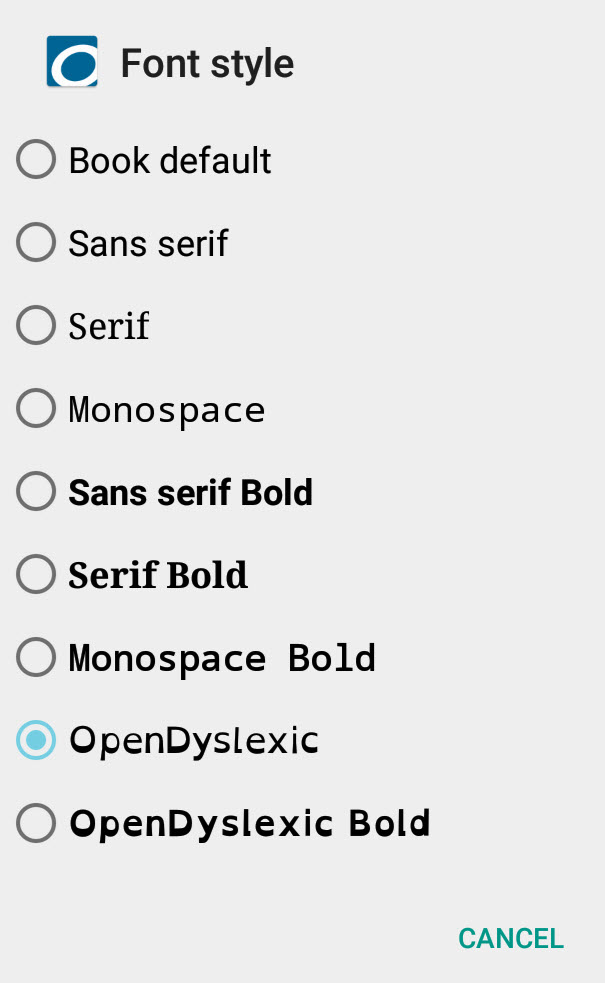
- Select OpenDyslexic or OpenDyslexic Bold.
To use the dyslexic font while reading eBooks in the OverDrive app on an iOS device:
- Open the OverDrive app.
- Tap the cover of the book you want to read.
- Tap in the center of the open book.
- Tap the font icon
 at the bottom middle of the page.
at the bottom middle of the page. - Select Open Dyslexic or OpenDyslexic Bold under Font Style.

Was this helpful? 0 0