In OverDrive, a bar at the top of the item will indicate whether the title is Available or if there is a Wait List.

You can place holds on unavailable titles, but you can also limit your search to only items that are available right now. There are three methods:
Choose from Collections:
- Look for the Collections option at the top of the page. Under eBooks and eAudiobooks, choose Available Now.
- If you are on a smaller device or screen, you may need to click the three lines at the top right
 to expand that menu.
to expand that menu.
Limit results to Available Now:
- Search by title, author or topic first or browse by collection or subject.
- After getting initial results, under Availability choose Available Now. If you do not see these options, first tap or click Filters near the top.
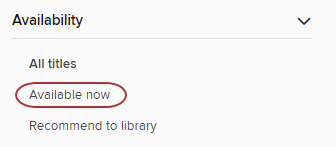
Use the Advanced Search:
- Go to OverDrive's Advanced Search, which is linked under the search box. You may need to click within the search box or click the magnifying glass to see this option.

- Near the bottom, look for Availability. Choose Available Now from the menu.
- Choose any other criteria of interest and click Search.