If you have more than one title on hold, you'll need to edit your email address on all your current OverDrive holds; that edited email will become the default for all future holds. If you have no holds, the Edit email option will not appear on this page.
Change email address
- Go to the OverDrive / Libby virtual library page and select Access Now.
- Select Sign in.
- Log in using your library card number and password.
- Select the Books icon at the top right of the screen.
- Select Holds in the left-hand menu.
- Select the Edit email option under each title you want to update.
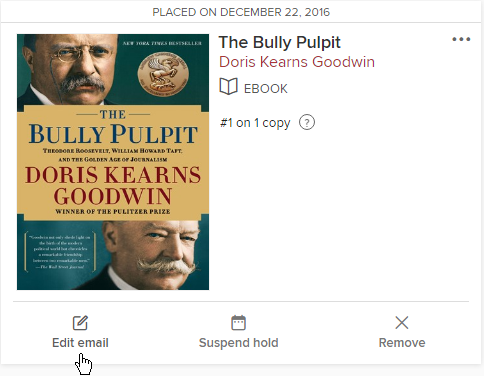
- In the Edit Email Address box, enter your email in both boxes and select Submit.

Change Libby notifications
You can manage your Libby hold notices by managing in-app notifications. Or, if you use the Libby web browser, you can manage email notifications. Learn how to manage Libby notifications.