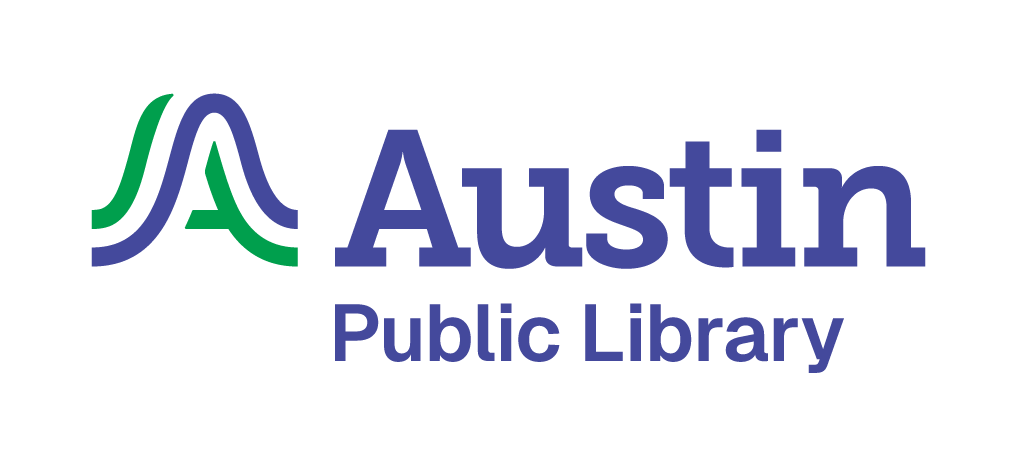Answered By: Leah Oswald Last Updated: Oct 10, 2025 Views: 5119
Kindle books borrowed from OverDrive/Libby can be returned on Amazon's website, on your Kindle e-reader, or from the Kindle app.
Returning a library loan on Amazon's website (via Libby)
- In Libby, go to your Shelf.
- Select Manage Loan, then Return Early, then Return with Kindle.
- This will take you to an Amazon webpage. Once there, select return this book (on a mobile device) or return it now (in the side bar on a desktop).
- Select Yes to confirm.
- Back in Libby, select Yes, I've Returned It to remove the title from your Shelf.
Returning a library loan on your Kindle e-reader
- On your Kindle e-reader, go to your Home or Library screen.
- Find the title you'd like to return, then select the Menu button on the cover.
- Select Return to Public Library.
- Select Return to confirm.
Returning a library loan from the Kindle app
- In the Kindle app, go to your Home or Library screen.
- Find the title you'd like to return, then tap and hold the cover until a menu appears.
- Select Remove from Library.
- Select Remove.
Returning a loan from OverDrive
After a Kindle book is returned from your OverDrive account, the title might still be available on your Kindle device or in your Kindle app until the end of the lending period. Amazon may send email notification that the loan is ending. To remove a title from your Amazon account before the loan ends, use the following instructions:
- Go to Amazon.com.
- Hover over Account & Lists and choose Manage Your Content and Devices. Log in if prompted.

- Click Return this book and then Return this Book again to confirm.

If you don't see the book you want to return, confirm that you are signed into your account and not someone else's by looking above Your Account, which should say, Hello, (Your Name). If it's not you, hover over Your Account and choose the last option on the menu, Not XX? Sign out. Then sign in as yourself and follow the above steps.
All titles auto-return at the end of the lending period. Learn how to change the lending period for future checkouts.
Was this helpful? 20 3