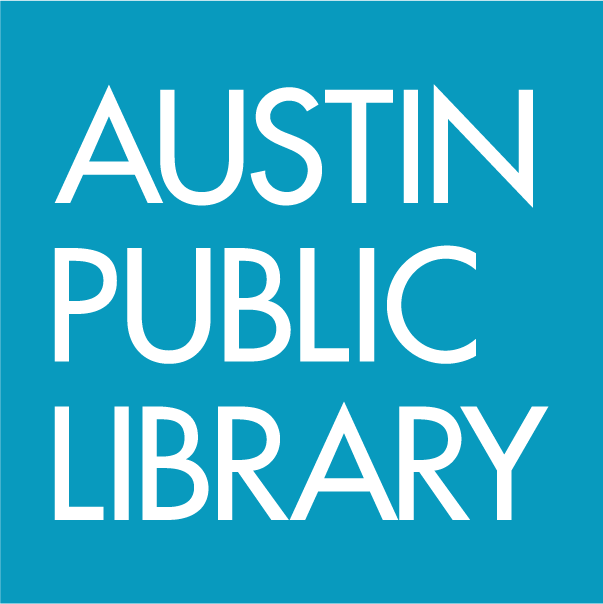Answered By: Maddy Newquist Last Updated: Jan 04, 2024 Views: 2196
Answered By: Maddy Newquist
Last Updated: Jan 04, 2024 Views: 2196
To browse all DVDs in the collection:
- In the Catalog search box, type dvd and click Search. This search will cause the box next to the DVD format filter to be filled with a checkmark, resulting in a list of all items the Library has on DVD.
- When the results appear, use the Filters, found on the left, to narrow your results.
- Click on Form/Genre to select Feature Films or other desired genre.
- Click on Content to select Fiction or Non-fiction.
- Click on Audience to select Adult, Children, or Teen titles.
- Click on Available now to see what's currently on the shelf at a particular library location.
If you're looking for something specific:
- Enter a search term (title, actor, etc.) in the Catalog search box followed by the word dvd. For example: hitchcock dvd, pilates dvd, or ginger rogers dvd.
OR
- Start with a search term in the Catalog search box and then use the Filter your results by... menu, found on the left, to select DVD under Format.

For complex searches:
You can also create more complex searches using the Advanced Search page. (The link is located under the red magnifying glass by the search bar.) Use the drop-down menus to set your search criteria. You can add lines for additional search terms with the Add Another button.

After entering search terms, select the box next to DVD in the Format section. Click Search.

In addition to DVDs, the Library also carries Blu-rays and 4K discs (Ultra HD Blu-rays).
Links & Files
Was this helpful? 1 1